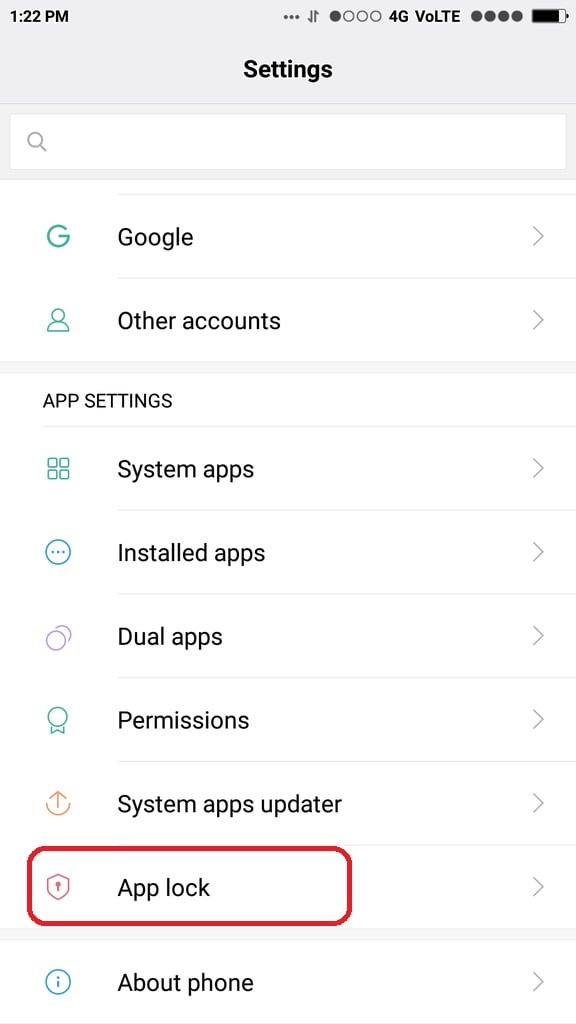Step by Step Method On How To Change Applock Password In Redmi Note 4
How to change applock password in redmi note 4, many users easily forget the password that was used to lock their phone which has made so many users abandon Redmi note 4. If you are a victim of this issue and you are searching for how to change the app lock password in Redmi note 4then you are on the right page
Redmi Note 4 is one of the leading smartphones in the Indian market. Redmi comes with good features which make life so easy. Redmi has the proper guide to issues on how to change the applock password in redmi note 4.
In case you forget your password to Redmi Note 4 and you want to change the app lock password here are the simple steps to change it.
How to change applock password in Redmi note 4 – How to Lock Apps Using Fingerprint Scanner on Redmi Note 4
- Go to Settings -> Lock screen & password -> Screen lock & fingerprint. Use the Add fingerprint option to register a new fingerprint on the device. With that done, enable the App lock option from under the ‘Apply Fingerprint To’ section. This is for registration.
- Scroll to the Security app from the home screen (or app drawer) of your Redmi Note 4 and select the App Lock option. You will have to enter the pattern/PIN or verify your fingerprint for authentication purposes.
- Step 3: Select the apps that you want to lock using the fingerprint scanner and then tap the Set password option at the bottom.
You can now set a backup pattern lock that can be used to open locked apps. This pattern can be different from the one that you use to unlock your device. You will then automatically be prompted to use the registered fingerprint to unlock the locked apps.
For you to unlock other advanced App locks kindly to the cog icon located at the top right corner From there, you can select whether all the locked apps are unlocked when you unlock one app, hide the pattern that you are drawing on the screen for the pattern lock, change the lock settings i.e. apps are locked only after the device is locked or automatically after you exit them, and more.
Easy Steps To Follow To Unlock App On Redmi Note 4
If you want to change applock password in Redmi note 4 kindly go to your Settings you will see “Apps” click on it which will take you to “App lock” scroll to “Settings icon” then you will see Change password type click on it and it will take you to “PIN or Password”
- Go to Settings
- Apps
- App lock
- Settings icon
- Change password type
- PIN or Password
If this post is of help, kindly do well to share this post with your family and friends via any of the share media platforms below. Stay with us as we do all we can to constantly keep you updated.