Find My iPhone and How To Find My iPhone Login From Another Phone
How To Find my iPhone? If you are in search of your iPhone, and you couldn’t find it kindly check for the easy tip on how to Find your iPhone. iPhone “My app makes it easy to keep track of your Apple devices — even if they’re offline.
You can also locate items using AirTag or Find “My technology. Plus, you can keep up with friends and family. And your privacy is protected every step of the way.
You can find your iPhone, iPad, Mac, Apple Watch, AirPods, or Beats. Or help locate Family Sharing devices. kindly follow the procedure using “Find Device”
Table of Contents
iCloud Find My iPhone
You can sign in to Find Devices on iCloud.com to locate a missing Apple device, even if you lost your trusted device.
- Kindly Go to icloud.com/find.
- Sign in with the Apple ID and password you used to set up your device for Find My.
When You’re Asked to Enter a Code From a Trusted Device
If you go to icloud.com and sign in with your Apple ID and password, you may be asked to enter a code sent to a trusted device.
To continue without entering a code, click the Find Devices button at the bottom of the window. Like the image below.

Track My iPhone – How To Find My iPhone Last Location
You can use Find Devices on iCloud.com to find the approximate location of your iPhone, iPad, iPod touch, Mac, Apple Watch, AirPods, and Beats product if Find my is set up on the device and the device is online.
- Kindly Go to icloud.com/find.
Locate Your Device
- In Find Devices on iCloud.com, click All Devices. Select the device you want to locate. The name of the device appears in the center of the Find Devices toolbar.
- If the device can be located: It appears on the map so you can see where it is.
- If the device can’t be located: You see Offline below the device’s name. The last known location is displayed for up to 24 hours. Select “Notify me when found” to get an email when it’s online again.
Note: If you turned on the Find My network, you can use the Find My app on any device that’s signed in with the same Apple ID to see your device’s location, even if it’s offline. The last known location is stored for up to 7 days. See the Apple Support article Use the Find My app to locate a missing device or item.
- To locate another device, click the name of the current device in the center of the Find Devices toolbar to see the Devices list, then select a new device.
If you’re no longer using a device, remove it from your account so it doesn’t appear in Find Devices.
Locate a family member’s or friend’s device
If you’re part of a Family Sharing group, you can use Find Devices on iCloud.com to help locate any family member’s device. Their devices appear below yours in the Devices list.
Each family member must set up their devices to share their locations with other family members. See the Apple Support article Share your location with your family. Once they set up location sharing, you can locate their devices using the instructions above.
You can’t add a friend’s device to Find Devices. Friends who lose a device can go to icloud.com/find and sign in with their Apple ID.
Find My iPhone Login From Another Phone
In order to find another person’s iPhone, you must have the Find My app installed on your iOS device or Mac computer. Although this app comes pre-installed by default, it can also be deleted by the user.
If for some reason you cannot find the Find My app on the device iPhone you’re using, you can download it from the App Store.
- Use the iOS Search function to launch the Find My app.
- Click Me at the bottom of the screen, and tap “Help a Friend.”
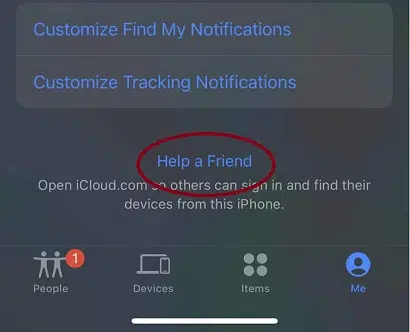
- Once you’re redirected to the Safari webpage, select “Use a different Apple ID.”
After that, type the person’s (the someone else) Apple ID on which you would like to locate the device. - Since the page knows you’re looking for a missing device, it will redirect you to a Find My iPhone without a two-factor authentication page. This means that you will be able to log into Find My iPhone without a two-factor verification code.
Find My iPhone From Computer or Android
If you want to locate an iPhone on a bigger screen or don’t have access to another iOS device, you can locate an iPhone or iPad through any computer or Android cell phone’s web browser. Here’s the quick and simple steps:
- On your browser search box, type icloud.com/find.
- The find/ at the end of the URL is very important. This will bypass the two-factor authentication code requirement.
- Enter your iCoud login email and password.
- After that, you will be sent directly to the All Devices page, where you’ll be able to locate, erase, or put the device on Lost Mode.
Find My iPhone Login
If you are looking for “iCloud Find My iPhone Login” then here are the pages which you can easily access to the pages that you are looking for. You will get “iCloud Find My iPhone Login” Pages where you can enter your details and access the account without any issues.
- Kindly go to https://www.icloud.com or https://www.icloud.com/
- Kindly click on forget password to regenerate your password







