Step by Steps on How To Reset iPhone Using The Two Methods 2024
How to reset iPhones using all the methods will be discussed here. How to reset your iPhone without a password and when you should restart it, and how to force a restart when your phone is not responding are all explained below. We also lay out the differences between a restart, a soft reset, and a factory reset.
There are many reasons why iPhone users engage in iPhone factory reset, some users will want to erase all existing data on the iPhone before selling or giving it away to friends or family members. While some bought a second-hand iPhone online and it is locked with a password.
Another reason why iPhone users engage in iPhone factory reset is that they forgot their iPhone passcode but need to access the phone to do something urgently or their iPhone or iPad is disabled or becomes unresponsive, then needs a factory restore. We are going to be discussing much on how to go about all these reasons.
Table of Contents
Reset iPhone Without a Password
If you are thinking of resetting your iPhone without a password, then note that your data might be erased on your iPhone. For you not to lose all your data you can check if you have any backups of your iPhone. If there are any backups, you can restore the data after resetting it which is good news. If you don’t have a backup, you will lose all data on it.

Important things you need before resetting your iPhone on iCloud (no computer):
- A mobile phone or a tablet. You can use either an Android smartphone, iPhone, or tablet.
- The iPhone you want to reset is connected to Wi-Fi or the Cellular network, with Find my iPhone enabled before the lockout.
- Know your Apple ID and Apple ID password.
Follow the Easy Tips on How To Reset iPhones Without a Password
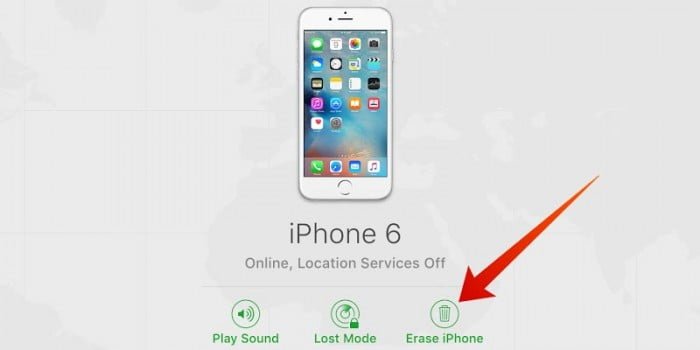
- Open www.iCloud.com on your browser.
- Enter your Apple ID credential to log in. Trust your browser if two-factor authentication is on. Enter the pin code if it is sent to your other device. Tap Find My iPhone.
- Tap All Devices. Locate your iPhone and tap the Erase iPhone.
- Enter your Apple ID password to confirm it.
Then your iPhone will start to erase and wipe all data. It will burst into life in a few whiles and you should set it up.
How to Reset iPhone 11
There are two ways to reset iPhone 11 which are “The soft way to reset your iPhone is the inverse of turning it on, and “The Hard reset way is another way to reset your iPhone what Apple officially calls a “Force Restart”
We are going to be showing the two easy method tips on How to Reset iPhone 11.
Easy Steps by Steps on How To Reset iPhone 11 Using Soft Method:
- Step 1: Go to “General > Settings” and scroll to the bottom where you’ll find Shut Down. When you tap Shut Down, you will see the Slide to Power Off slider.
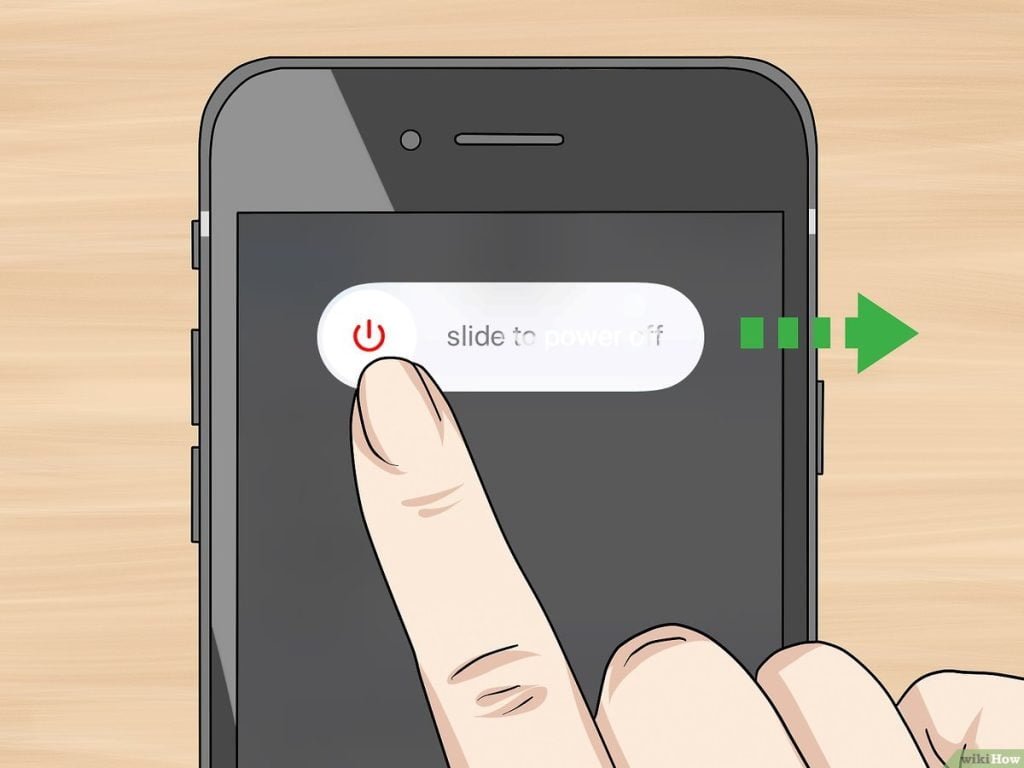
- Step 2: Rest your finger on the slider, then swipe to the right.
- Step 3: Once there is nothing on the screen and it goes black, press and hold the Sleep/Wake button again until the logo appears.
Easy Steps by Steps on How To Reset iPhone 11 Using Hard Reset Method

- Step 1: Press and quickly release the Volume Up button.
- Step 2: Press and quickly release the Volume Down button.
- Step 3: Press and hold the Sleep/Wake button until you see the Apple logo.
How To Reset iPhone X
How To Reset iPhone Step 1: Turn on and unlock your Apple iPhone X to be able to reset or format it from the device’s own settings
How To Reset iPhone Step 2: Let’s go to the settings of the Apple iPhone X, it is the icon of the gear wheel that you will find on the home screen of the device.
How To Reset iPhone Step 3: We look for the “General” section within the settings, its icon curiously is also another cogwheel.
How To Reset iPhone Step 4: We go down through the “General” menu of our Apple iPhone X all the way to the bottom until we find the “Reset” option and click on it.
How To Reset iPhone Step 5: Among the different available options that appear in the “Reset” menu we find “Erase All Content and Settings”, click on this option to start the Apple iPhone X reset.
How To Reset iPhone Step 6: If you do not have an iCloud backup of your Apple iPhone X data, photos, and applications, a notice will appear inviting you to review the iCloud settings.
If you want to make a backup copy this is the moment before deleting all the content of the device, otherwise, click on “Continue”.
The data you have uploaded to Google, Facebook, Twitter, Instagram, or backup copies that you have in the cloud, such as iCloud, Google Drive, Dropbox or One Drive, will not be deleted.
How To Reset iPhone Step 7: It will ask you for the password of the iPhone X and if you have activated “Find”, you will also have to enter your iCloud username and password.
How To Reset iPhone Step 8: Your device iPhone X from Apple will restart and take several minutes to start while restoring the device to its factory state and optimizing the applications pre-installed in the operative system iOS 11.1.1, upgradable to iOS 12.1.







